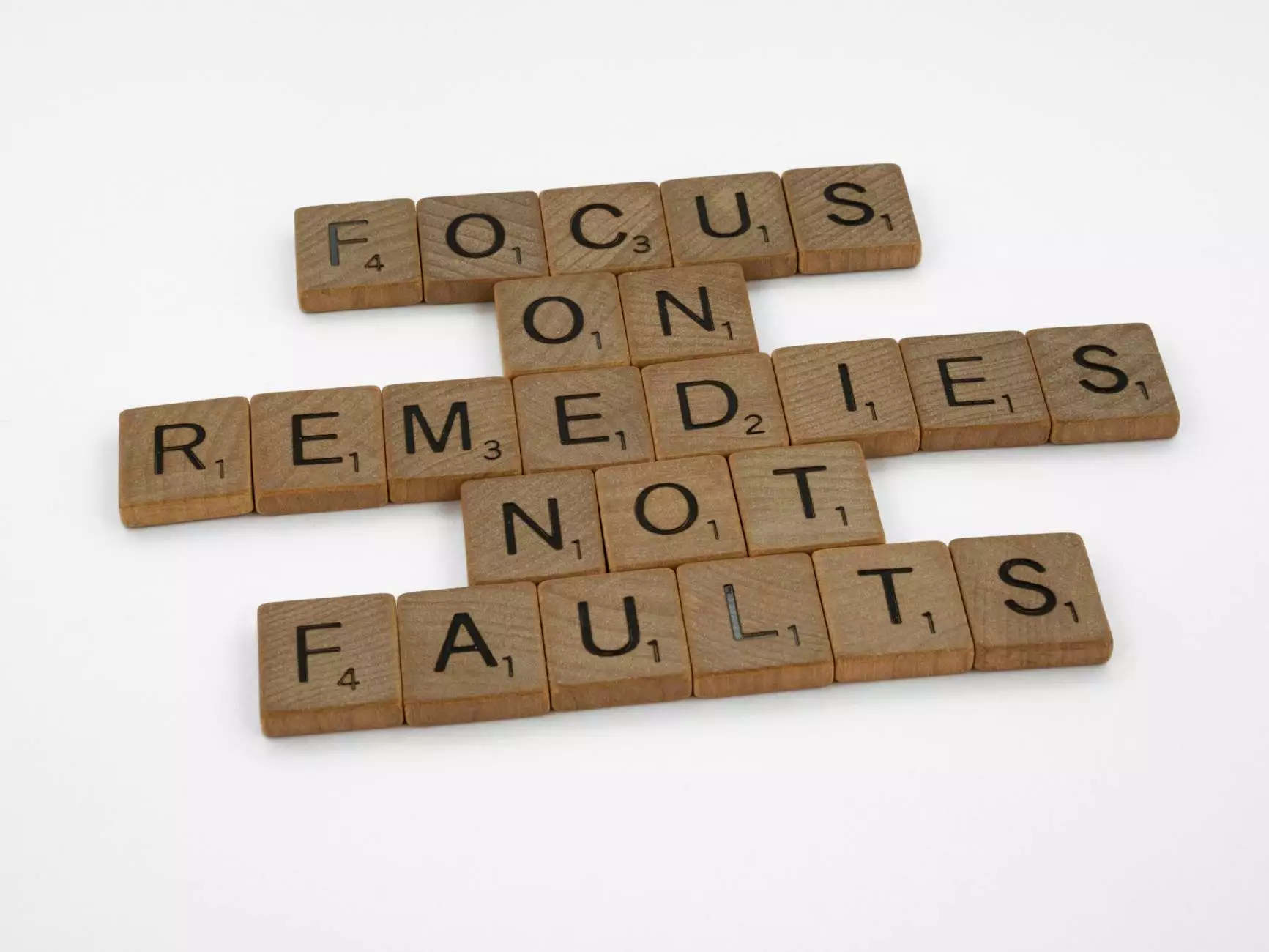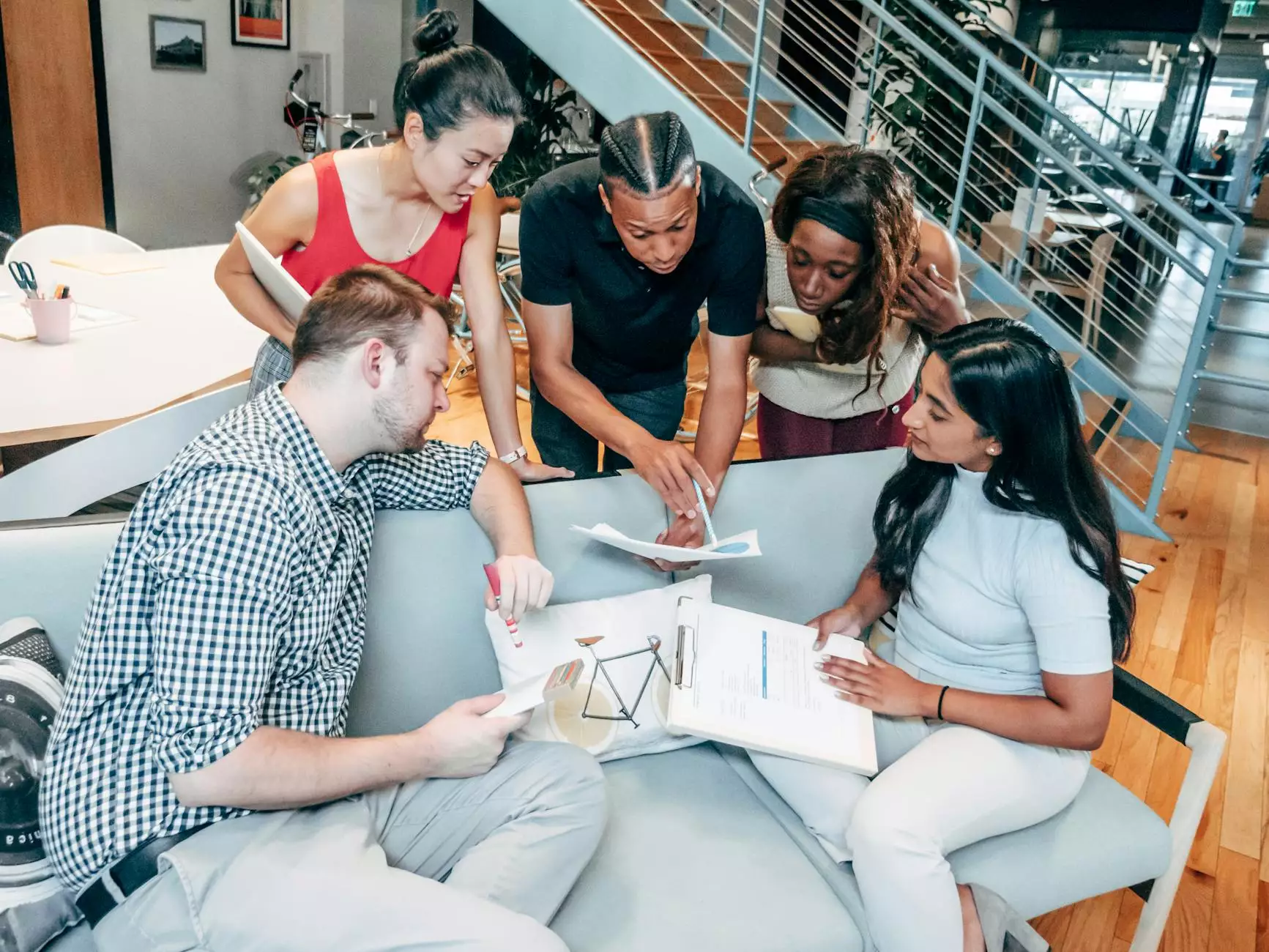How To Calibrate a Zebra Printer
Cameras
Introduction
Welcome to WilTeck LLC's comprehensive guide on how to calibrate a Zebra printer. Calibrating your Zebra printer is a crucial step in ensuring optimal printing quality and efficiency. By following the steps outlined below, you will be able to achieve accurate printouts, avoid misaligned labels, and eliminate any printing issues. Let's dive right in!
Step 1: Prepare Your Zebra Printer
Before we begin the calibration process, it's important to have your Zebra printer in an ideal condition. Start by cleaning the printhead and removing any debris or dust particles that may affect the printing quality. Additionally, make sure you have the necessary supplies such as label stock and ribbons ready for calibration.
Step 2: Access the Zebra Printer Setup
To begin the calibration process, you need to access the Zebra printer setup menu. This can typically be done by pressing the Menu button on the printer's control panel and navigating through the options using the arrow keys. Look for the "Calibration" or "Media Calibration" option and select it to proceed.
Step 3: Select the Calibration Type
Zebra printers offer different calibration options based on your specific requirements. The most common calibration types are Label Length Calibration and Label Width Calibration. Select the appropriate calibration type based on what you want to calibrate. For instance, if your labels are printing too long or too short, choose Label Length Calibration.
Step 4: Perform Label Length Calibration
If you have chosen the Label Length Calibration, the printer will prompt you to load a label. Follow the printer's instructions to load a label of the desired length and press the Feed button to continue. The printer will then calculate the optimal label length by sensing the gaps or black marks on the label stock. Once the calibration is complete, the printer will print a test label for verification.
Step 5: Perform Label Width Calibration
If you have chosen the Label Width Calibration, the printer will guide you through the process of detecting the label's width. Start by loading a sample label of the desired width and press the Feed button to begin. The printer will detect the label's width and make the necessary adjustments to ensure accurate printing. A test label will be printed to verify the calibration.
Step 6: Verify Calibration Results
After completing the label length or width calibration, it's important to verify the results. Inspect the test label and check if it aligns perfectly and prints without any issues. Ensure that the label's content is correctly positioned and that there are no blank spaces or overlapping. If any issues are detected, repeat the calibration process or consult the Zebra printer's manual for further troubleshooting steps.
Conclusion
Congratulations! You have successfully calibrated your Zebra printer using WilTeck LLC's comprehensive guide. Proper calibration plays a vital role in achieving high-quality printouts and maintaining printing efficiency. By following the steps outlined in this guide, you can ensure that your Zebra printer delivers accurate and precise printing results every time. For any further assistance or more detailed troubleshooting, feel free to reach out to our expert team at WilTeck LLC. Happy printing!